|
When you need to edit the texts inside cells, you can use the UPPER, LOWER, and PROPER functions of MS Excel.
Simply start with the function, open parenthesis, then click the cell where the text is. UPPER function makes all letters capitalized or in upper case. LOWER function makes all letters in lower case. PROPER function makes the first letter of each word capitalized. The word may be separated with any delimiter like comma, periods, colons, etc.-- not just space. For example, [email protected] will become [email protected] if it passes through a PROPER function. |
Archives
April 2020
Categories |

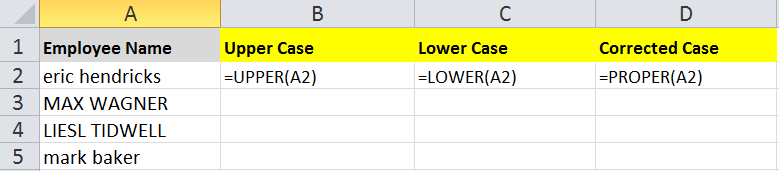

 RSS Feed
RSS Feed