|
"DATEDIF" is one of the "phased out" functions in Excel but it still there if you need it. However, it is not documented in Excel and when you start the function, it does not show its elements so you really need to know how to use it because Excel won't guide you. DATEDIF determines the difference between two dates. This has been replaced by advanced and more flexible functions DAYS, NETWORKDAYS, and WORKDAYS, together with their .INTL counterparts but DATEDIF still can be handy. The funtions works: =DATEDIF(startdate, enddate, intervaltype) The interval type is a code to determine what you are counting between the dates. You can hardcode the constant letters in between quotation marks (") as the third element in the function. This will show 44 because we used letter "d" and there are 44 complete days between Jan 1 2013 and Feb 1 2013. I have to emphasize "complete" because if you are using other time intervals, it will give you the number of complete months, years, etc. Other codes that can be used:
"m" for months "y" for years "d" for days then the "combo": "ym" which counts the complete calendar months as if they were on the same year (so Jan 1 2013 and Feb 1 2014 will be just 1 unlike if you use "m" which will you 13,) "yd" which counts the complete calendar days as if they were on the same year, and "md" which counts the complete calendar days as if they were on the same month and year. You can also use other cells to give you the interval types which can come handy if you are playing with the function. |
Archives
April 2020
Categories |

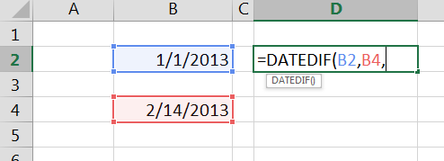
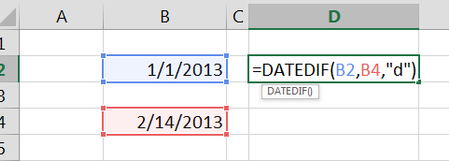
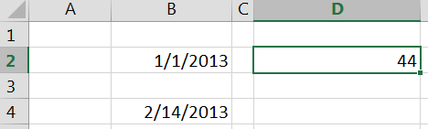
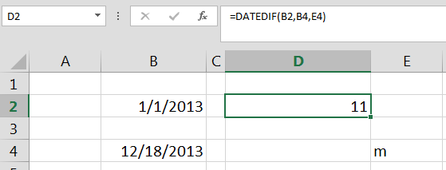

 RSS Feed
RSS Feed