|
Mail Merge is a feature of MS Word used to automate creation of documents, with changes in a few portions of it. It requires a database or at least a spreadsheet where it will get the details of the document (like a letter or envelope.) Mail Merge starts with the database or spreadsheet. It must have the fields needed to make the letters. 1. Prepare the letter or document, leaving a space for parts that will be filled out by Excel data. 2. Click Select Recipients then choose Use an Existing List. Search for the MS Excel or MS Access file. Note that users also have the option to type the list here by choosing Type a New List. 3. In the popup, select the Sheet where the list is found. Then click OK. This would activate the other Mail Merge buttons: Mail Merge can offer creation of Address Blocks or Greeting Line (Dear firstname lastname) but this can also be done manually using the Insert Merge Field option. 4. Edit the document by adding Merge Fields (or adding Greeting Lines or Address Blocks.) 5. Complete all Merge fields. 6. You can click the Preview Results to see each letter. The Word document will update as you navigate the left and right buttons. 7. The Finish & Merge will now give options to either Edit Individual Pages which will create several pages in that same document, each page shows a different entry from the spreadsheet or database, or Print.
|
Archives
April 2020
Categories |


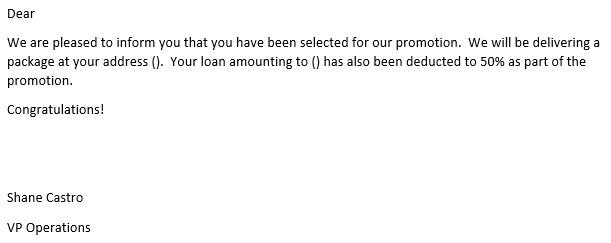
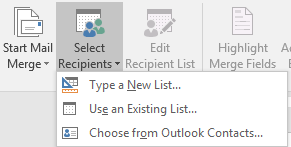
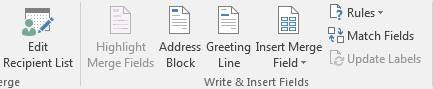
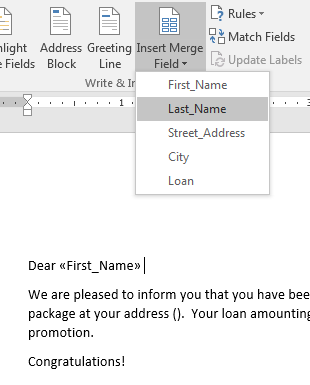

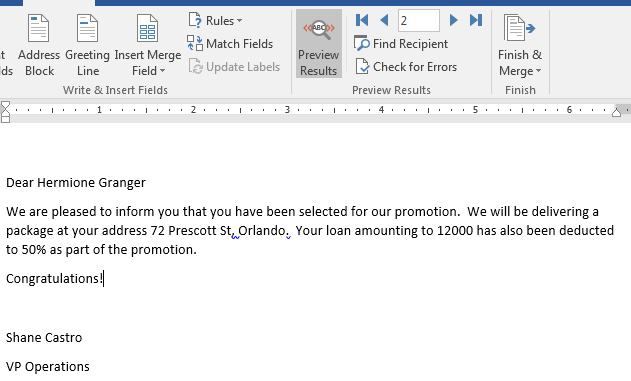
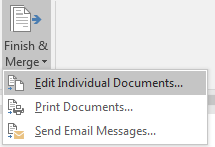

 RSS Feed
RSS Feed