|
Page Breaks and Section Breaks
It is the most common break and is found in two places in the tab: Insert > Pages > Page Break Layout > Page Setup > Breaks > Page 2. Column breaks work the same as page breaks, but only on documents set with multiple column per page. Column breaks become page breaks when the format has been reduced to a single column. 3. Section breaks are similar with Page Breaks, but section breaks produce new sections, visible in the navigation pane. Sections can also start new page numbering (for example, you can have documents divided into two sections—the first sections will use page number format I, II, III, IV, while the second section will use 1, 2, 3, 4, 5.) There is also an option for a Continuous section break which does not produce a new page but produces a new section.
|
Archives
April 2020
Categories |

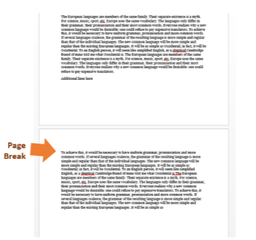
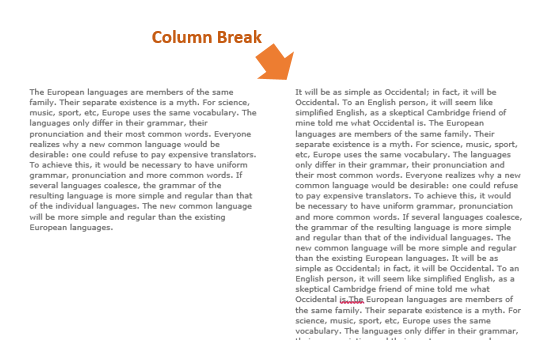
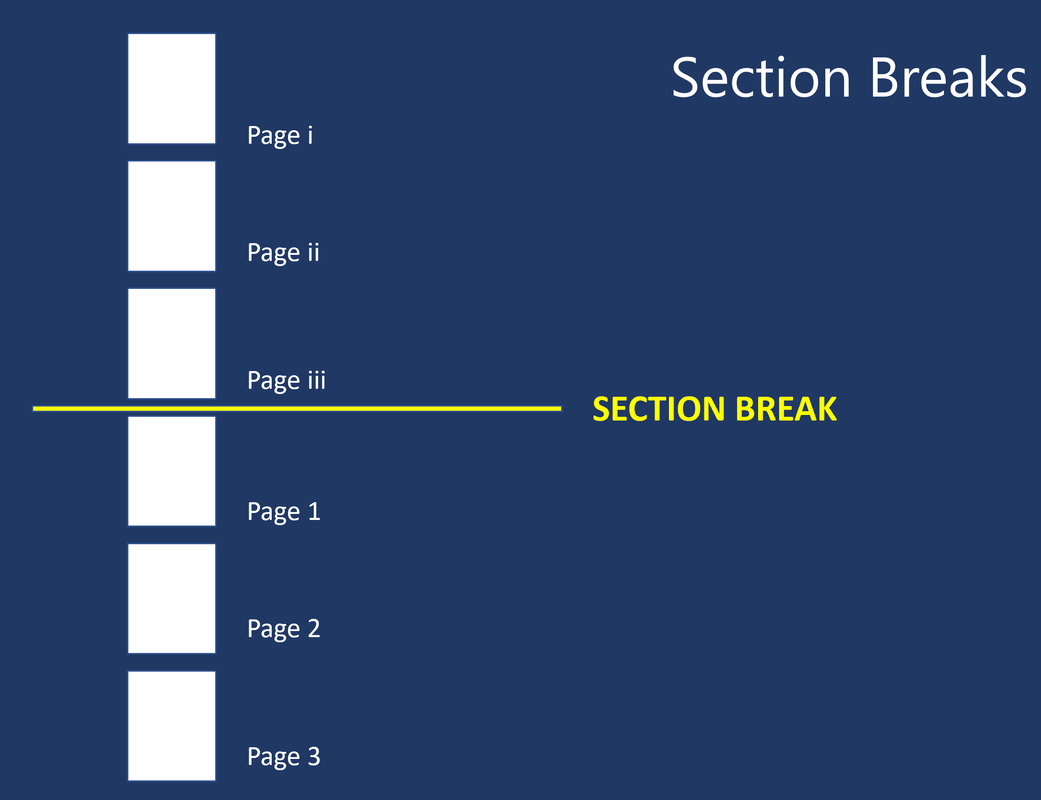

 RSS Feed
RSS Feed