|
Format Styles is a more intelligent execution of formatting. Found in the Home tab, this commonly ignored feature of MS Word automates formatting of headers. To use it, highlight the header/s (either one by one or use Ctrl key to highlight several titles,) then choose as Heading 1. All headers of the same level (outline) should be formatted as Heading 1. (The number 1 refers to outline level, not ‘first header’ or ‘second header.’) Once all headers are highlighted or “tagged” as Heading 1, users can change its format in the Home tab by right clicking on the Heading 1 icon > Modify. From here, change the format of Heading 1 style. More options are found in the Format button on the bottom left part. Once done, click OK and all texts/titles formatted as Heading 1 will update format. Note that second level titles may be formatted as Heading 2 or Heading 3.
|
Archives
April 2020
Categories |


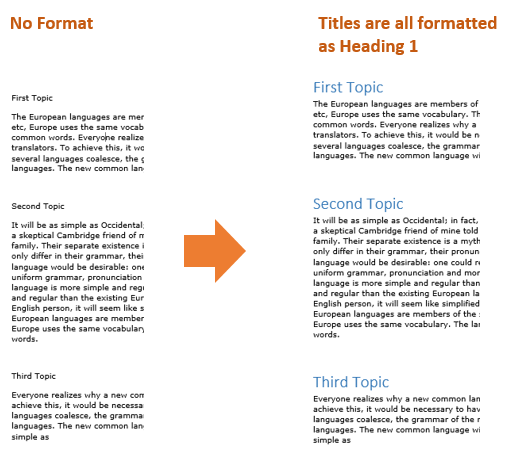
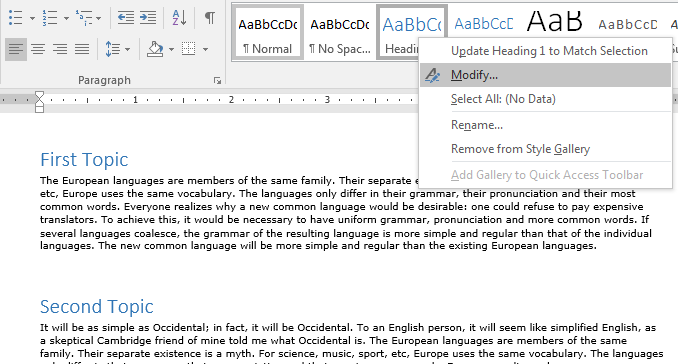

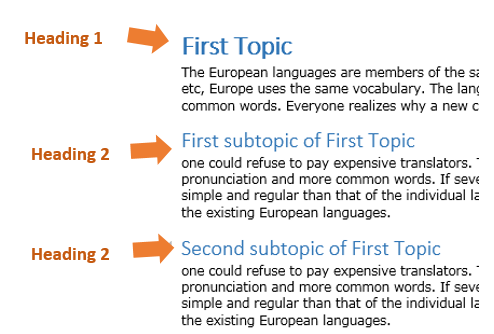

 RSS Feed
RSS Feed